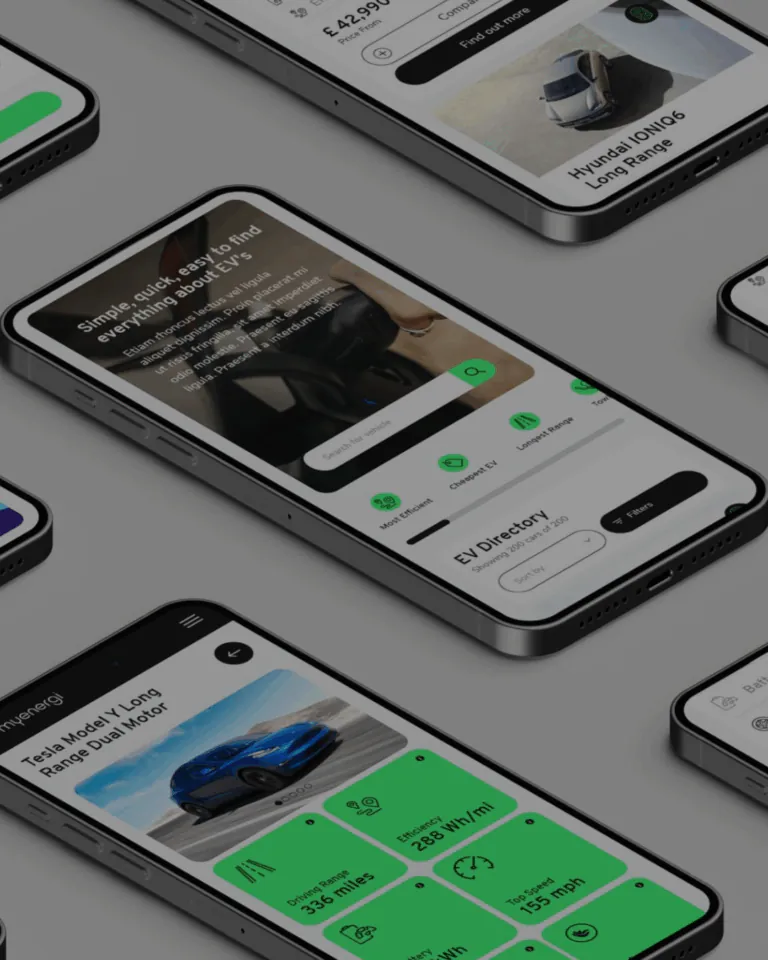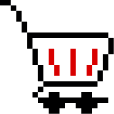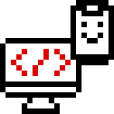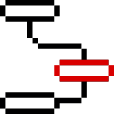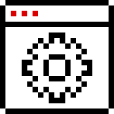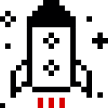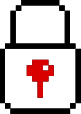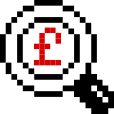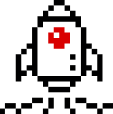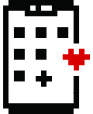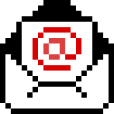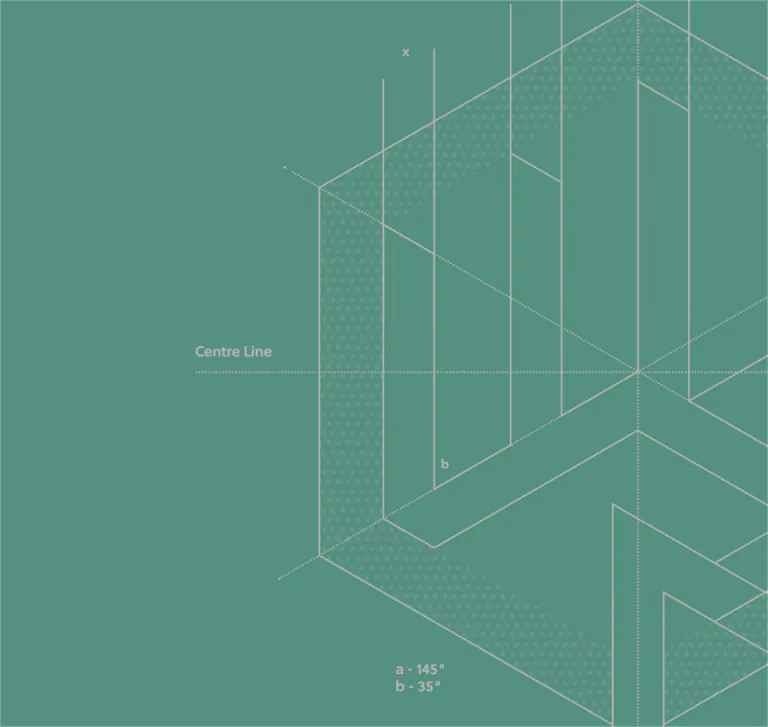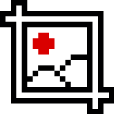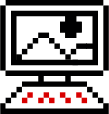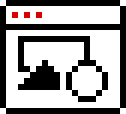It’s been far too long since I wrote a blog about the wonders of remarketing. This time, however, I’m not going to tell you how great it is, I’m just going to show you how to do it.
If you’re not aware, remarketing works by sending beautiful HTML5 adverts to specific groups of people based on their browsing habits. For example, If you have a website that sells bikes and somebody came on and looked at your page about the brand new Trek, you can now target that person. They would be entered into an audience ready for remarketing.

Now all you need to do is create an ad with this brand new bike on, and tell Google to only show the people within this audience. Simple, easy and effective.
Using Google Analytics to generate lists
Right – first things first, you’re going to need some audiences.
These can be generated 1 of 2 ways. The first way is incredibly confusing and very involved but gives you a much higher scope to produce some VERY specific audiences. By creating your audiences in Google Analytics you can go as specific as 25-34 year-old males, who speak French, are visiting your site on a Macbook, using Google Chrome, who visited your “Sales” page and originated from a specific email you sent. Yes, that scarily specific.

Before you get too excited, it is worth noting that you need at least 100 people in an audience before you can remarket to that specific list. So unless you’re Amazon or eBay, you’re probably not going to reach this degree of accuracy.
Unless you know your way around Google Analytics and the admin section, you’re probably going to struggle to create these audiences. Keep your eyes peeled over the coming weeks, we’ll put together an informative guide for you. Much like our helpful Google Analytics blog post we created for you.
Create lists with Google AdWords
The second, and easiest way is to create them within Google AdWords.
Don’t get me wrong, this isn’t going to be a walk in the park either, but it’s much simpler than Google Analytics.
- Firstly you’re going to need to log into your AdWords account.
- From the left-hand side, click Shared Library.
- Click Audiences
If you’re setting up remarketing for the first time, you’ll see 4 options appear.
- Click “Set up remarketing” underneath the Website Visitors heading.
- Click the blue “Set up remarketing” button.
You’ll now need to go through the procedure of setting up the Google Remarketing code. This process is exactly the same as if you were adding the Google Analytics code to your website. But if you’re not sure, give it to your web developer, they’ll know exactly what to do with it. Or maybe if you ask me extra nice, I’ll help you out.

The end is nigh!
Once the code is placed and working, you need to do the following:
- Click the big red +Remarketing List from the audiences menu and select Website Visitors
- Give the list a name, for this example, call it “Homepage Visitors”
- From the “Who to add to your list” drop down, select Visitors of a page
- Click +Rule from the “People who visited…” bar.
- Put the settings to the following – URL / Equals / [Paste your URL] – Ours, for example, would be – https://laser.red/
- Press Done
- Membership duration is the number of days the person will remain in your audience, let’s leave it as 30 days.
- Click Save

And there you have it, you’ve just created your first remarketing audience. Now you know the basics, feel free to go back and change settings to capture people who go on other pages. Or get creative and generate some lists of pages people did and didn’t visit. But don’t forget, the list must be over 100 people before you can market to it.
Any questions?
I hope you have found this useful, and it gives you a better understanding of creating remarketing audiences. If you want me to explain anything in more detail give me a call on 01472 878 496 or alternatively email me on [email]marketing@laser.red[/email]